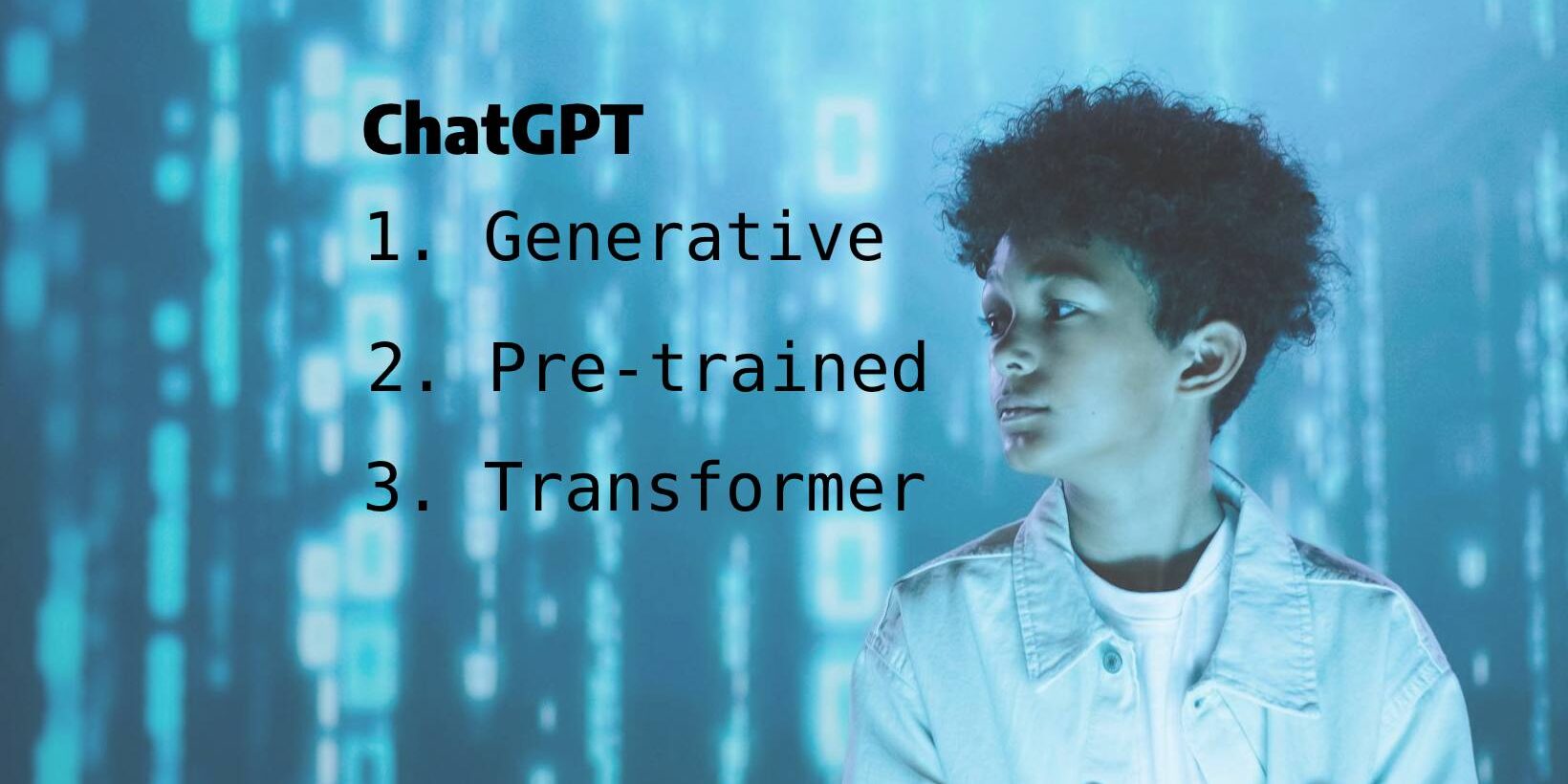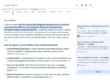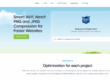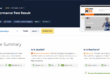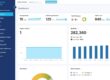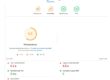There are various specialist AI (Artificial Intelligence) services but the most commonly quoted service is ChatGPT. AI is the great buzzword of the day. We are sometimes using it without even knowing it as search engines are starting to include relevant search results where content is shown directly on the page.
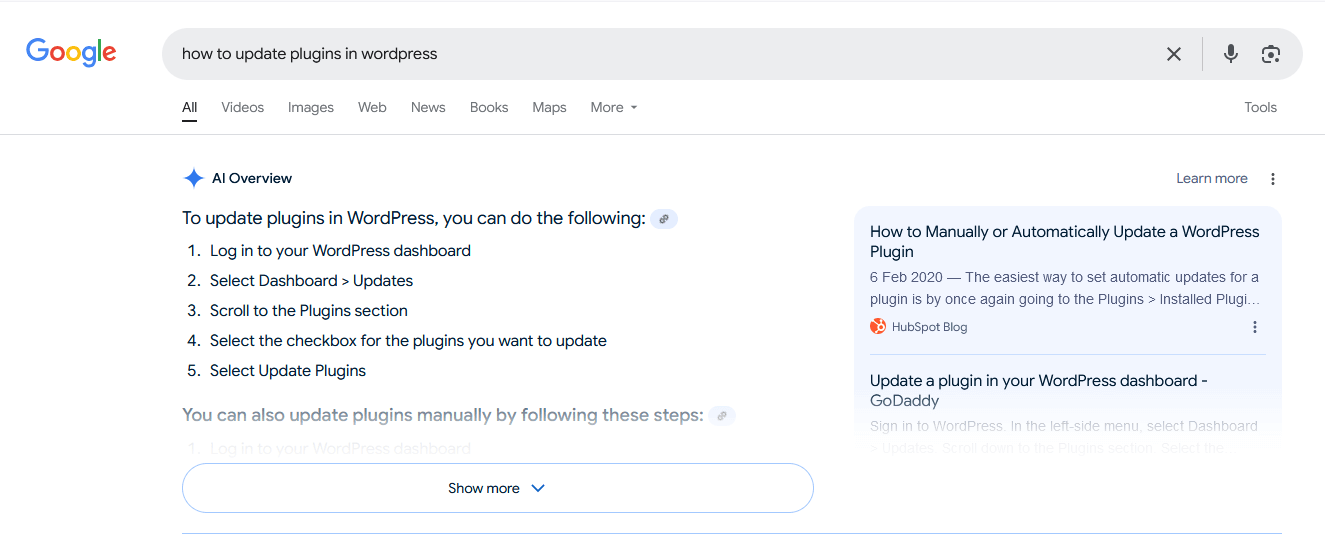 I have used It deliberately for troubleshooting and technical support and it has provided some excellent answers that supplement rather than replace my experience. The rest of this post describes chatGPT and how to use it.
I have used It deliberately for troubleshooting and technical support and it has provided some excellent answers that supplement rather than replace my experience. The rest of this post describes chatGPT and how to use it.
What is ChatGPT?
ChatGPT is a chatbot app built by OpenAI that can process text, image, and audio inputs (depending on the AI model you use).
The GPT in ChatGPT stands for three characteristics of this AI system: Generative Pre-Trained Transformer.
- Generative – This tool generates written data. Having taken in natural language data, it generates a response also in natural language.
- Pre-Trained – ChatGPT is pre-trained with human language patterns to produce a response that is easily understandable and accurate.
- Transformer – The transformer algorithm enables ChatGPT to process high volumes of data and condense it into simple conversational text.
In practice, this means it can do things like:
- Hold a voice or text-based conversation with you, answering questions about almost any topic
- Generate text for any occasion—for example, poetry, blog posts, and emails
- Brainstorm ideas
- Generate images (and tweak them based on your requests)
- Search the internet for current information
- Analyze images
- Create charts and graphs based on your inputs
- Analyze data
- Translate natural language or design mockups to code
How to get started on ChatGPT
Here’s a summary of how to get started with ChatGPT:
- Go to chat.com or the mobile app, and log in or sign up (it’s free).
- If you’re on a paid plan, choose the AI model that you want to use.
- Enter your text, image, or audio prompt on the ChatGPT home page.
- Once ChatGPT spits out a response, you have a handful of options:
- Edit your original prompt.
- Enter or say a new prompt.
- Copy the response.
- Regenerate the response.
- Like or dislike the response.
- Share the response.
Creating your free OpenAI account
To get started with ChatGPT, you first need to create an OpenAI account (it’s free). To do this, go to chat.com, and click Create new account. You can use an email address, or you can sign in with your Google or Microsoft account.
Choose your AI model
By default, ChatGPT is powered by GPT-4o mini. But if you’re on a paid tier, you can choose a different model. Click the model dropdown in your conversation window, and then select the model you want to use:
- Auto optimizes for speed and intelligence.
- GPT-4o is good for general tasks.
- GPT-4o with Canvas (beta) is good for collaborating on substantial, standalone content.
- o1-preview excels at processing prompts that require logical reasoning and generating code.
- o1-mini is a version of o1 that’s optimized for speed.
Ask ChatGPT a question
You can prompt ChatGPT in a few ways.
Type your ChatGPT prompt (text query) in the message bar of the home page, and hit Enter (or click the Send message icon, which looks like an up-facing arrow).
Talk to ChatGPT by pressing the Voice Mode icon in the message bar or by pressing the microphone icon to enter your prompt using speech-to-text.
Upload an image by clicking the paperclip icon in the message bar, upload the image you want to share, and enter your accompanying prompt. You can also drag and drop the image from your computer into the message bar.
Once you have the results you can edit or abandon, copy or paste the results or just start again.
ChatGPT is a remarkable tool and will get better. Inevitably there will be casualties in terms of jobs and businesses but the genie is out of the bottle so embrace it.
Get in touch with Dinesh on 07941 686113 or contact us if you need help on web design, web hosting, SEO services or domain names.
Further information
ChatGPT large language model: Everything you need to know
Photo by ThisIsEngineering: https://www.pexels.com/photo/code-projected-over-woman-3861969/
Photo by Ron Lach : https://www.pexels.com/photo/a-teen-boy-with-a-digital-background-9783356/