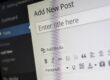What would happen if your web hosting company disappeared overnight? Your website, email accounts, customer information and domain name registration could be gone or inaccessible. While this doomsday scenario is unlikely, you need to have a website backup plan and have considered what you need to backup, how often and how much space you will need.
Why is a website backup plan important?
Here are some reasons why having a website backup plan is important:
1. Don’t assume your web hosts backup your website
Check the small print and your service offering, but you’ll often find that many web hosts do not back up your website regularly. Of the few that do, most of them simply do so for their own protection and don’t make the files available to their customers.
2. Storing the original development site isn’t enough
While you may have a copy of the original development website, that is very unlikely to bear any resemblance to the live website – over time, websites are tweaked and changed and those changes often won’t be reflected in the original version. If you use a content management system such as WordPress or Joomla then the live website is likely to be very different from the original development version.
3. Being able to act quickly
Getting back online after a problem is important to maintain a good service level to users and not incur SEO penalties from search engines. Website reliability is an important part of the user experience so the main search engines, Google and Bing, monitor uptime and downgrade websites that are unavailable for long periods.
4. You will have peace of mind
Forget herbal remedies, mini breaks, exercise and other stress busters, a good website backup plan will give you peace of mind and help you sleep easier.
5. Protection against hackers, malware and viruses
Even with the best hosting security measures, a determined hacker could attack your website and post their own messages and install malware that would be flagged by search engines and anti-virus software. Having access to a recent clean copy of your website is often the best way of dealing with the problem as you can easily roll back to a previous version.
What are the backup options?
Manual backup
This is the simplest option and easiest. Accessing your website via FTP and downloading the files to a local PC or drive is a quick solution. If you use a content management system then you also need to backup the database files. Email accounts should also be backed up if you use IMAP to view your email accounts.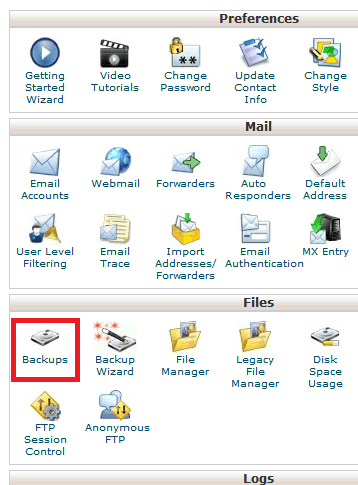
While this is often a useful ad hoc way of backing up your website prior to, for example, a version upgrade of a Content Management System or rolling in a new development, there are problems:
1. You have to remember to back up regularly.
2. It can take a long time to download a big website.
3. You must manually monitor the download to ensure that it has completed properly.
4. Large files downloads can consume a lot of bandwidth, slowing your regular Internet access.
5. You need to create your own, logical way of managing and storing the backed-up files.
Using cPanel or your hosting control panel to perform backups
If you have a hosting package with a cPanel Control Panel then it has inbuilt features that enable you to backup your website easily.
- Login to your cPanel.
- Click the Backups button in the Files section of cPanel.
- In the Full Backup section, click the Download a Full Website Backup button.
- On the next screen make sure the Home Directory option is selected.
- If you want an email notification when the backup completes, enter your email address. If you do not want an email, check the box next to Do not send email notification of backup completion.
- Click the Generate Backup buton to begin the Full cPanel Backup. You will then see a message stating “Full Backup in Progress…” Allow some time for the backup to complete, you will receive an email notification upon completion (if you entered your email address in the last step).
- Download the file from your cPanel. It will be located in your /home directory, begin with backup, and include the date. For example: backup-10.9.2015_15-52-08_exampl99.tar.gz
- Delete the file on your web server once it has downloaded safely.
Cloud backup
While using cPanel is a good option it is still a manual backup requiring someone to remember to perform the task. There are emerging options for automating your backup and backing up your website data remotely. The data is still residing on your webs server and then your local storage which makes it vulnerable. Schofield’s Second Law of Computing states that data doesn’t exist unless there are at least two copies of it. If that extra copy is in the cloud then that’s an extra safety level that you need to evaluate against cost as you’ll need to pay for space and some specialist help.
Amazon S3 – this is one of the original services, offering independent and remote storage of your data. You may need a specialist to configure your backups, although if you use WordPress then there are plugins like Backup Buddy, a WordPress plugin that backs up to Amazon S3.
Dropbox, Google Drive and other storage – WordPress users can use a plugin like Updraft to configure backups to store remotely and automating the process – for example 100 GB of storage with Google Drive costs $1.99 a month.
Automatic backups
We’ll cover automatic backups in full in a future blog posts, but this is the best option, as long you have enough storage. You’ll need to decide on the appropriate frequency based on how often your website changes but be wary of the amount of space you might require. A weekly backup will require storage at least 5 times the current web space used by your website (so you have some safety margin in case your website is suddenly increased in size) and the system needs to delete past backups automatically.
Testing the backup
Remember to run spot checks on backups so you are assured that your website can be reinstated from a backup should the worst happen.
A good website backup plan can be complicated and require investment but it’s a lot cheaper than losing everything and starting again. Now we’re just off to do a full website backup – just in case.
Further reading
How To Create a Website Backup Strategy
Backing up Your Website: The Ultimate Guide