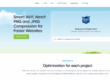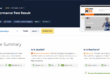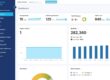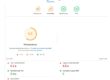Google Search Console (formerly Google Webmaster Tools) (GSC) is a free service offered by Google that helps you monitor, maintain, and fix your website’s presence in Google Search results.
It provides incredibly useful information for website owners and you should ensure it is added to your website. Once added, you will get information on how your website is performing on search and highlight problems and recommend fixes.
How to start monitoring a website using Google Search Console
You will need to prove your ownership of a website.
While signed in to your Google account go to https://search.google.com/search-console/.
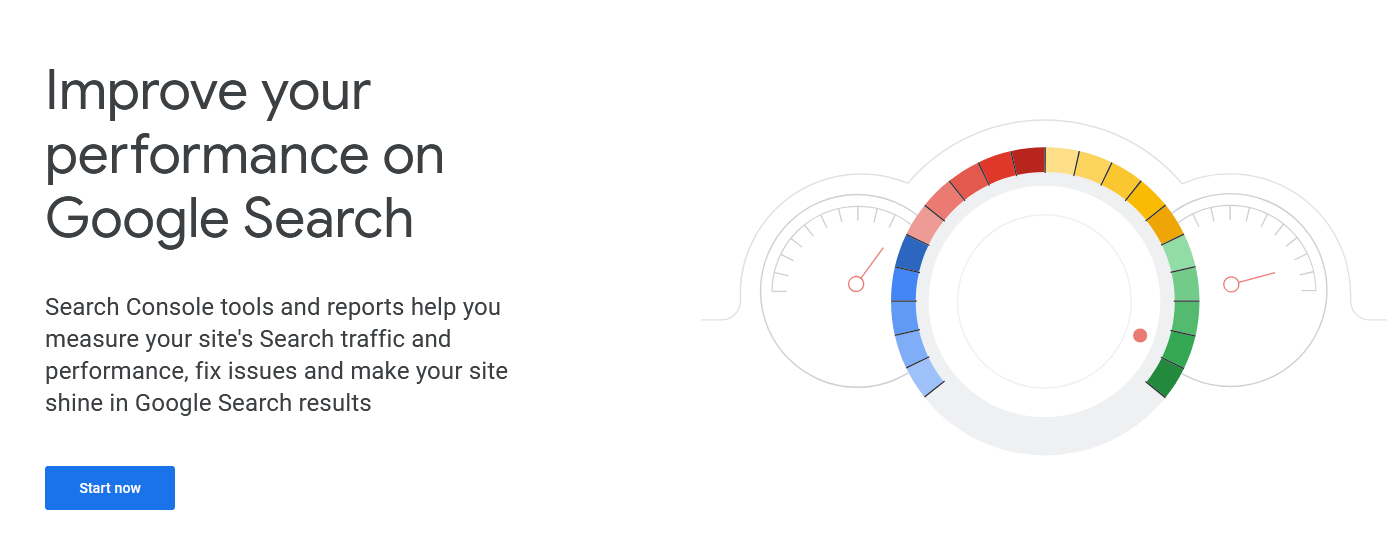 Click the Start Now button.
Click the Start Now button.
This will take you to the Google Search Console.
If you already have site being monitored, then click on the drop down in the top left corner of your screen and select ‘Add Property’. This opens up a pop-up window where you can select between the two main verification methods. This proves you have the rights to view what could be commercially sensitive information about the performance of your website on Google.
 Domain property (recommended)
Domain property (recommended)
If you choose domain property, then Search Console will generate a unique text string that needs to be added to your DNS settings. Once it has propagated (i.e. the DNS property has been updated on DNS servers globally) then all URLs using the domain will be verified including sub domains:
Property – example.com
✔ http://example.com/dresses/1234
✔ https://example.com/dresses/1234
✔ http://www.example.com/dresses/1234
✔ http://support.m.example.com/dresses/1234
URL prefix property
URL prefix means you add a text file with a GSC generated on your web server. The disadvantage with this method is that it only works with one specific prefix URL. Variations such as https if you declared http will not verify.
Property – http://example.com/
✔ http://example.com/dresses/1234
🅧 https://example.com/dresses/1234 – https does not match
🅧 http://www.example.com/dresses/1234 – www. does not match
See more information here: Add a website property to Search Console https://support.google.com/webmasters/answer/34592
Once the property is added and verified GSC will begin compiling data on the performance of your website on search engines, specifically Google.
How you use Google Search Console
How you use Search Console depends on your role, your site, and your personal needs. You might be hard-pressed business owner, web developer or SEO expert, but GSC can provide valuable information about your website.
For example, the Overview page contains information about the following:
- Performance – total web search clicks
- Indexing – which pages are in the Google Index
- Experience – Core Web Vitals and the number of https pages.
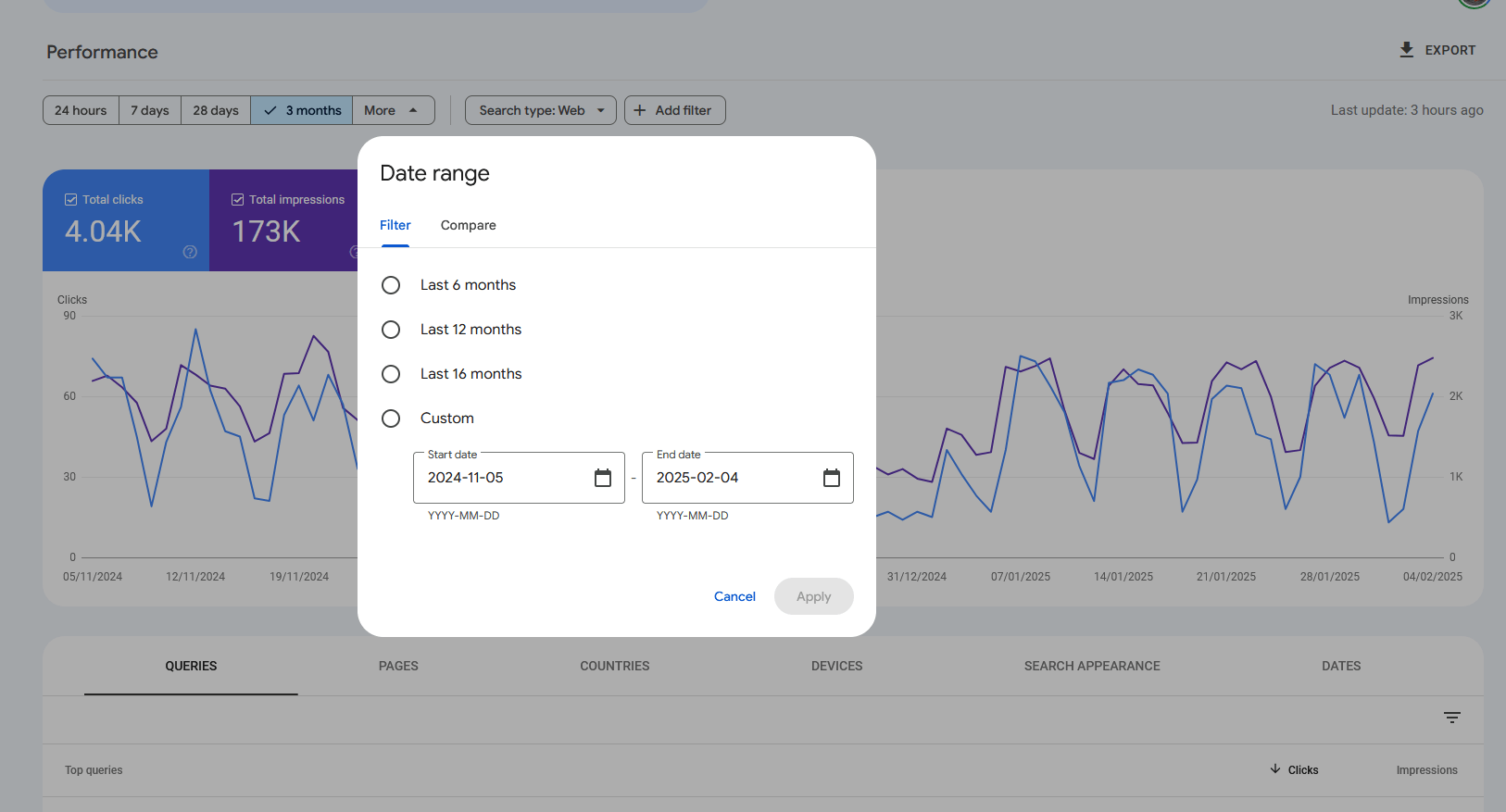 Delving deeper into say Performance, you can get information about the following:
Delving deeper into say Performance, you can get information about the following:
- Impressions vs Clicks – this the number of times your website search engine listing appears in web searches compared to the actual clicks, average click through rate and average position.
- Queries – this shows the top search engine queries used to access your website, corresponding clicks and impressions.
- Pages – most visited pages from search engines, corresponding clicks and impressions.
The time period can also be customised going back as far and 16 months. Data from these pages can then be exported as Google Sheets, Excel or CSV files so you can share information about search performance with colleagues.
If you can generate and XML sitemap, then this can very useful for getting Google to update its Index when your site changes or new content is added. Your content management system should be able to generate an XML sitemap which you then submit in the sitemaps section.
There are additional sections such as Pages and Core Web Vitals that are more specifically aimed at SEO experts and web developers as they highlight technical issues. These may be the subject of future blog posts.
Get in touch with Dinesh on 07941 686113 or contact us if you need help on web design, web hosting, SEO services or domain names.

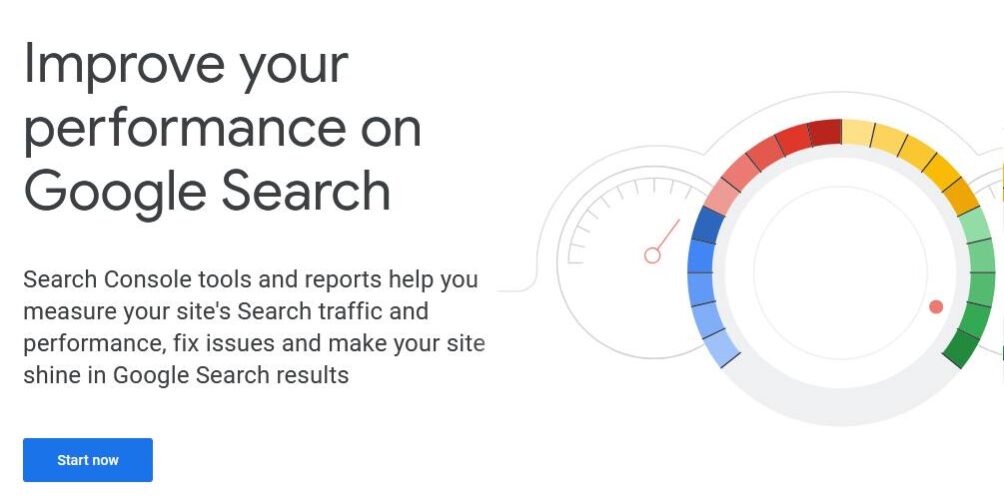
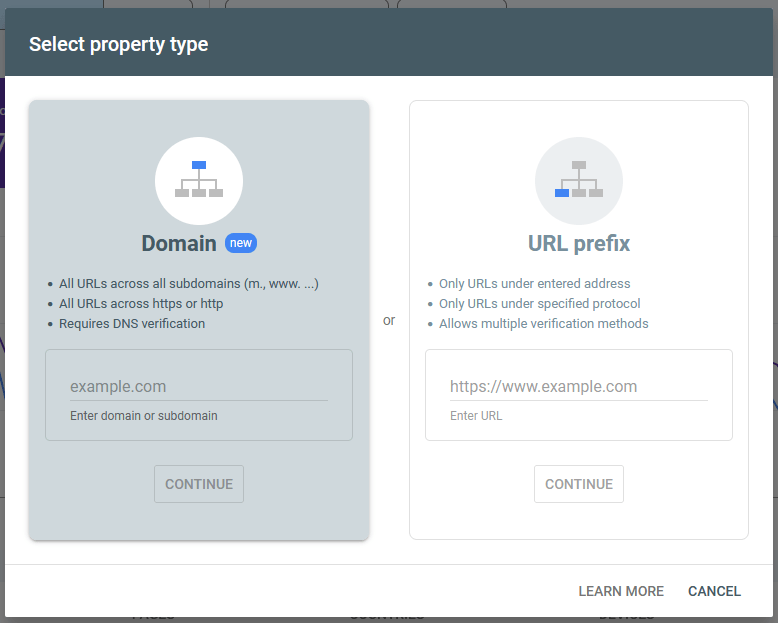 Domain property (recommended)
Domain property (recommended)