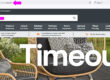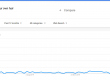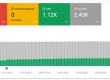Our world is brimming with technology, helping us be more productive in our working lives and stay in touch with friends and family. We recently found this article – 100 Technical Things Non-Technical People Can Learn To Make Their Lives Easier – that provides some important facts and figures to help us use our technology more efficiently and understand how things go wrong. Here are some highlights with a few additions of our own:
File sizes
- A gigabyte is big. It’s not something that is easily emailed.
- A gigabyte might be a whole movie! If you want to get a gigabyte to someone you could either compress/squish it with some software and send a smaller version of the file, or put it on a USB drive and snail mail (post) it or use a file sharing service like drop box or Google Drive.
- One to five megabytes are reasonable sizes. You can have pictures this size, documents, and small videos.
- MB means Megabyte. GB means Gigabyte. Note that the abbreviation 1GB means 1000MB, so always double check and look closely.
- Backup everything. Look for Backup options like CrashPlan, DropBox, OneDrive, etc. Literally ANYTHING is better than leaving documents on your computer’s desktop.
Files
- Think about where your files are. Are they in a folder on your Desktop? Are they in a folder called My Documents? Keep your files collected in one location (and below) so that you can easily make backups.
- Learn to use search to find your files. Press the Windows key and just start typing on Windows, or use Spotlight (Command-Spacebar) on Mac.
- Don’t forget to hover over things and right-mouse-click on things. It may not be initially intuitive, but right clicking often answers all your questions.
- If you double click a file and it doesn’t do what you want, in Windows, right click the file, choose Open With, then Choose Default Program to pick a new program.
- Assume that your email isn’t private.
- Don’t try to email more than 10 megabytes. Or 5 even. Many of your recipients won’t get the files. They will “bounce back.”
- Don’t CC more than 10 of your friends or neighbours. At that point, consider another way to talk to them. Some of your friends may not want their email given to the world. Perhaps this is a time to use BCC (Blind Carbon Copy) so you don’t expose everyone’s email address to each other?
- Always think twice when replying. Did you want to Reply To All?
- If you get an email out of the blue that’s telling you to click on a link to “verify”
your password, credit card, or other information, it’s a good idea not to click on the link. Instead, open a browser and navigate to your account on the site in question. - Genuine emails from your bank, PayPal etc willl use usually your name plus some other piece of personal information, ‘Dear customer’ emails should be deleted without clicking on links.
- Never ever send your credit card number, social security number, or anything personal in email. Never.
Privacy
- Once something has been put on The Internet it’s almost impossible to take it down. People take screenshots of things, re-post them, copy them.
- Review your privacy settings on social media sites like Facebook from time to time. Revoke access to apps you don’t use anymore.
- Your smartphone may broadcast your location without your realizing it. Check your settings if this isn’t your intent.
- Free WiFi services for your smartphones have been used by hackers to steal information. Only connect if you really have to and check who is providing the service.
Searching
- If you put your search term – or parts of it – in quotes, you’ll get more specific results. For instance, “mark hamill” “star wars” would probably get better results than mark hamill star wars.
- Your search term should sound like the answer you’re looking for rather than the question. So search for “2000 academy award winner” instead of “who was that guy who won that film award in 2000”?
- If you want to google within a single site, try “site:thatsite.com mysearch” to search ONLY thatsite.com.
- If you get an error message or code when a program stops working, just search for that number, like “0x8000abcd”
- Be LESS specific. Every new word you add is narrowing your results!
Sound and vision
- MP3s are squished audio files. Remember the rules of thumb around file sizes when emailing.
- WAV files are big audio files. You can use a program like Audacity to take a uncompressed WAV and “Save As” it into a Compressed MP3.
- If you download a film or music for free then it’s theft and you risk filling your computer with viruses and malware – you wouldn’t walk into your local Tescos and walk out with a tin of baked beans without paying for it would you?
- If you stream unlicensed live footage of sports events then you also run the risk of your computer acquiring viruses and malware.
Documents
- PDFs are Portable Documents. They are made by Adobe and work pretty much everywhere. This is a good format for CVs. You can often Save As your document and create a PDF. Also, note that PDFs are almost always considered read-only.
- Word has doc files and newer docx files. When working with a group, select a format that is common to everyone’s version of Word. Some folks may have old versions!
- Big documents are hard to move around the internet. Rather than emailing that giant document, instead put it in a shared location like Dropbox, OneDrive or Google Drive, then using the Sharing feature of your chosen service, email a LINK to the document.
- Collaborating with others by e-mailing documents around doesn’t work very well. If you’re sharing a document as recommended above, you can take advantage of their realtime collaboration features.
- Don’t use a document when you need something bigger. Your small business’ records should probably go in a database rather than an Excel file.
- In Windows, files end with a file extension like “.docx”, “.mp3” or “.jpg” that determines what program it’s associated with. If you save a file with the wrong extension, it might open with another program or not at all.
- Sometimes you can’t see file extensions. In Windows Explorer, in the View Menu, pick File Extension to show them if they’re hidden.
Scanning and Faxing
- An easy way to scan documents without a scanner is to use a scanning app on your phone. This means you’ll take a picture of the document. There are apps that can make your camera like a scanner.
- If you need to fax but don’t have a fax machine, there are apps online that can take a photo from your phone and fax it. You can also received faxes as photos or PDFs.
My computer is slow
- Think about what specifically is slow. Often the thing that’s slow is your internet. Are you on wireless? Is the signal weak?
- Running a lot of programs at once can slow things down.
- When your hard drive is almost completely full, your computer can slow down. Watch for warnings!
- The cheapest, simplest way to speed up a slow computer is usually by adding more RAM (memory).
Security and The Evil Internet
- Most of the internet is out to get you. If a website looks wrong, it’s likely not somewhere you want to me. The more ads and popups the worse the neighbourhood.
- If you go looking for things you shouldn’t, like bootleg movies, you’ll be more likely to end up in a bad part of the internet.
- Bad parts of the Internet will always try to trick you.
- Be aware of advertisements that are actually pictures of download buttons. These download buttons might literally be next to the actual download button you need to press.
- Always think three times before clicking on a link that’s been emailed to you. If you have to install something or a message tells you that your computer is missing something, it may be a trick.
- Consider if a web site’s domain ends with a far away country code you weren’t expecting. Did I mean to be looking for a link in China (.cn) or Kazakhstan (.kz)?
- Microsoft and Apple will never call your house to tell you personally that you have a virus.
- Consider turning on “Two Factor Authentication.” That means that in addition to your password you’ll also need your phone with you to login in. That might sound like a hassle, but it stops the bad guys in their tracks.
- Never put a random USB key in your computer. You have no idea where it’s been.
“Space” – Disks and Memory
- Memory is like the top of your desk – it’s what you’re working on right now. Disk space is like your filing cabinet, where you store things for later. When you turn off your computer, your memory is cleared but your hard drive isn’t.
- If your computer is “just slow” there could be a few things going on. Are a lot of things running right now this moment? Close running programs, just like taking things off your desk and clear your mind.
- Rarely will uninstalling applications “free up space.” If you computer is filling up, it’s likely with photos, videos or movies. Uninstalling Angry Birds from either your computer or phone likely won’t free up the large amounts of space you want.
Pictures
- JPGs are image files that are great for photos. They are squished pictures, and the compression is optimized for pictures of people and nature.
- PNGs are image files that are great for diagrams and screenshots.
- Learn how to take screenshots.
- Press the PrintScreen key to put a screenshot of the current screen in your clipboard on a Windows P, then open up your Document program and paste the image (hold down ctrl and v) into the document.
- On a Windows 8 machine, press the Windows Key and the PrintScreen key to capture the screen to a Folder in your Pictures folder called Screenshots.
- Press Command-Shift-3 to capture your screen to the desktop on ac Mac
- Resizing images can be hard and frustrating. On Windows, try the Image Resizer Utility to make large images smaller.
- The funny pictures you find on the internet are usually small in “dimension” – they have a small number of total dots or “pixels.”
- A picture that is 400×400 in pixel dimension will look really blurry when it’s printed out on a full piece of paper.
- For a photo to look nice when printed, it should ideally have more than 200 dots per inch. So for a 4 inch by 6 in photo, you’ll want a picture that’s at LEAST 800×1200, and even larger is better.
- Megapixels are not megabytes. One megapixel is one million pixels. A “3.1 megapixel” camera will actually make a photoi that is 2048×1536 in dimension. This is nice size for printing in small sizes! A photo like this will be about one megabyte and suitable for emailing.
- Photos matter. Back them all up.
Surfing and Links
- Often you’ll search for something on a site, then end up on a page called “searchresults.asp.” You’ll want to share that link with your friend so you copy paste it and send them somesite.com/searchresults.asp. But you need to look at that URL (URL is a link). Does the link contain the thing you searched for? If not, your friend won’t see anything. Look for links like somesite.com/searchresults.asp?q=baby%20groot%20doll when emailing.
- Search results often have a “share” link that will either get you a good sharing link or send via e-mail for you.
- Always check for the lock in your browser address bar when you’re about to enter your password. Are you where you think you are? Does the address bar look correct? Is it green? The green address bar gives you more information about the company you’re talking to.
- Is your password “Password”? Consider getting a password manager like 1Password or LastPass. Don’t put your password on a post-it note on your monitor. Try not to reuse passwords between sites. Don’t share your password with others.