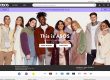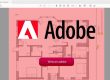In this blog post we cover tools for editing and optimising images. It’s a very useful skill to be able to edit and optimise images for your website and social media. This is becoming as important as being able to use a word processor or spreadsheet programs.
Images help your website and social media engage interest and explain your message. While a picture may not be worth exactly a 1000 words, they certainly help reinforce your points and make them memorable.
Smartphone images often need editing
Modern smartphones automatically take photos that are higher resolution than is suitable for websites. That doesn’t matter for social media sites such as Facebook, Twitter and Instagram as they automatically compress and allow some cropping at the point of upload. However it’s unlikely that your image is exactly the right crop for purpose.
When it’s personal images shared with friends (dinners, children and pets are favourites) that doesn’t matter so much. However, if your images are for business purposes then you need to take control of the size and content plus making sure you’re on-message and maximising impact.
There are multifaceted programs like Photoshop aimed at the professional graphic designer and worth learning if you have the time. However if all you want to do is crop images, add some text headline, special effect or optimise images then there are some excellent free and easy-to-use tools that help you get quick results.
Why you need to edit images
Raw Images from smartphones are typically over 5000 pixels wide or tall. A good digital camera will produce even bigger images.
A typical laptop or desktop PC screen size is between 800 and 1920 pixels. This immediately causes issues with images for websites that have to work on different devices and people won’t appreciate their data allowance being eaten up poorly optimised images. Even if all you’re doing is adding images to a blog post then it is worth editing and optimising an image.
There are some great free tools for editing and optimising images. Some are programs you install on your computer, some are online services. Here is a selection of the best:
Paint.NET
This is a free program that is often installed by default as part of windows. Don’t confuse it with the old MS Paint program. This is a well-equipped graphics program and does most basic tasks well.
The latest version is actually quite a powerful image editing program that lets you do the basics of cropping, resizing and adjusting images quickly and easily. The learning curve is fairly shallow and there are plugins that enhance its capability.
Download it here: https://www.getpaint.net/
Gimp
Don’t let the strange name put you off. Gimp is a free but powerful graphics editing program that rivals Photoshop in its functionality. The name is an acronym based on GNU Image Manipulation program.
Because of that the program takes a little longer to learn but it does do the basics of cropping, resizing and optimising images very effectively.
Download it here: https://www.gimp.org/downloads/
Photo Pos Pro
This is another top-quality free photo editor that’s packed with advanced image-enhancing tools.
It’s not as well known as Gimp or Paint.NET but is just as good. The interface is smarter and more accessible than GIMP’s array of menus and toolbars, with everything arranged in a logical and consistent way. There is also a novice option for a much more stripped down set of basic tools.
The free edition is restricted to file export size so isn’t suitable for printable files but fine for the web. The premium licence is £24.99 at the time of writing.
Download it here: http://www.photopos.com/PPP3_BS/Default.aspx
Tiny png
This is not a graphics editing program, but an online service that optimises images for the web. This reduces the file size without noticeably impairing how they display.
When you have your edited and cropped image, you can crunch the file size by uploading it to Tiny PNG and downloading the processed file. You can process up to 20 images for each session. It will handle PNG or JPG files and you can often get a 50 to 90% reduction in file size without any major reduction in image quality.
There is now a WordPress plugin – https://wordpress.org/plugins/tiny-compress-images/
Visit the website here: https://tinypng.com/
Canva
Canva is a free graphic-design tool website. It uses a drag-and-drop format and provides access to over a million photographs, graphics, and fonts. It is used by non-designers as well as professionals to quickly create graphics for blogs, online ads and infographics.
For example it’s very easy to create images with overlayed text for social media updates, blogs etc.
Visit the website here: https://www.canva.com
There are other tools for editing and optimising images, but these are the ones we use as well as out usual graphics software. It’s worth spending some time learning how to use these tools as images become an important part of how we communicate on our websites and social media.