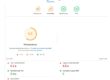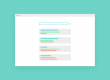Getting the true picture of your traffic data from Google Analytics helps you make better decisions about your website and business.
A goldmine of data in Google Analytics
There is a goldmine of information locked away in your data helps you discover what your customers are thinking and what they like. Here are some examples:
- Day and time of most visits
- Most visited landing pages
- Top exit pages
- Bounce rates for individual pages
- Referring sites
- Path through the website
- Technology used such as mobile, desktop or tablet
- Browser and OS
- Site speed
This type of information reveals all sorts of incredibly useful information about the behaviour of users and exposes positives and negatives about your site that you need to act on. The BBC’s hilarious WIA ‘mockumentary’ sums it up best for us:
“To identify what the BBC does best and find more ways of doing less of it better”.
Your staff and contractors skew the data
Having accurate data is key to working out what is working. However what could be skewing your data if you have a significant amount of internal traffic from your staff and contractors
They could be viewing pages on your site for the very best of reasons such as testing new pages, admiring their handiwork or some other reason.
Depending on the number of employees and contractors you have, this could be seriously distorting the true picture of your web traffic. This leads to inaccurate data and a false impression of what is going on your website and how your users are behaving.
Fortunately Google Analytics allows you to filter out web traffic from your staff and other sources.
Filtering out internal traffic from your Google Analytics reports
Go to your Google Analytics home page and click on Admin on the bottom left of the screen.
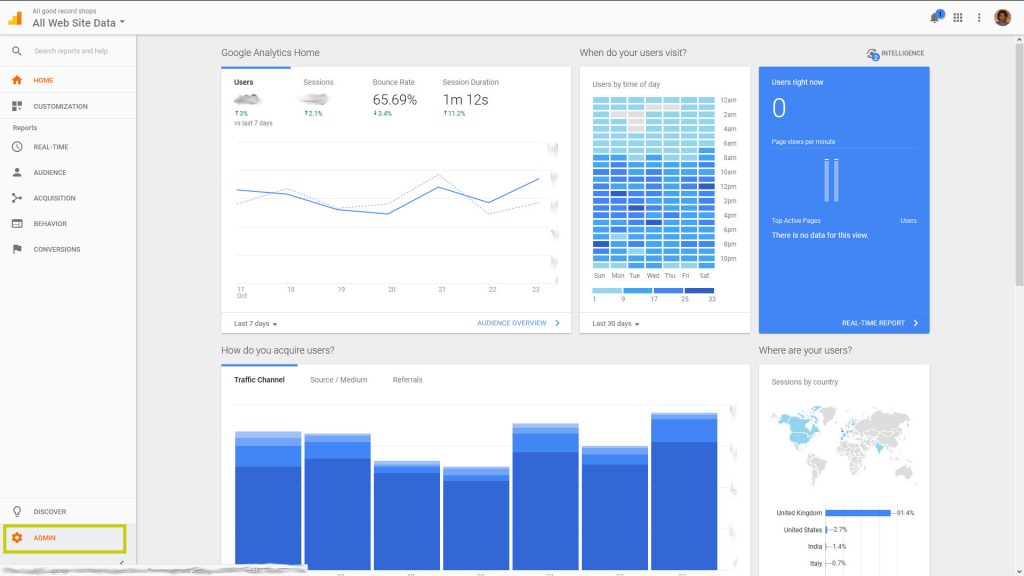
Then click on ‘All Filters’.
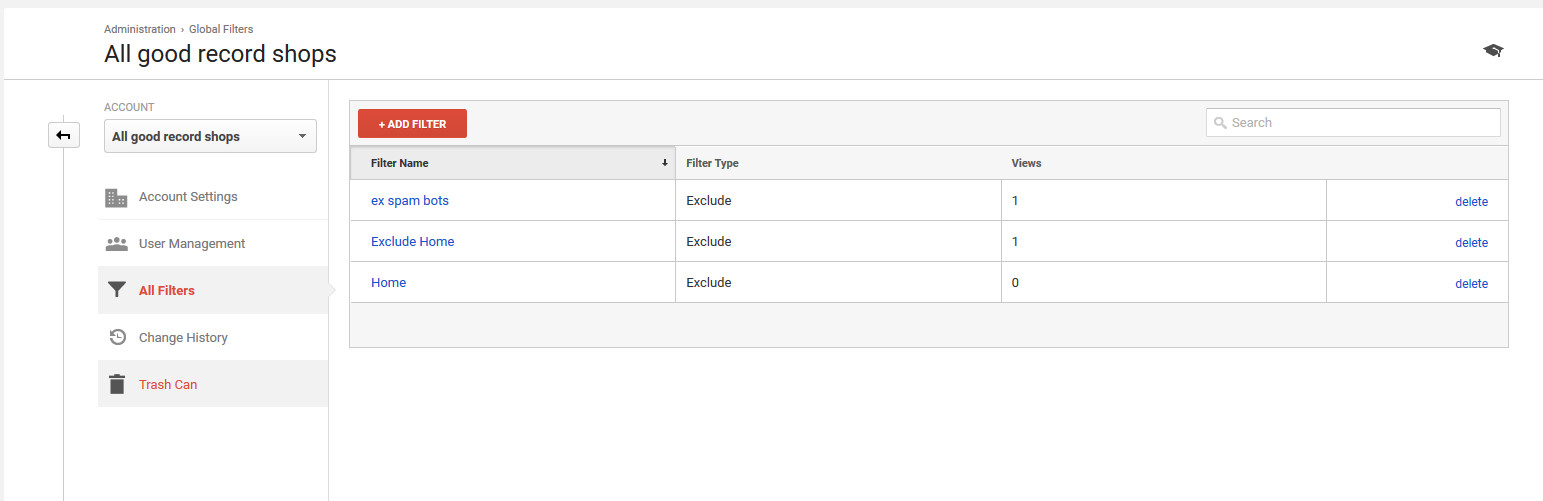
There are some we have prepared earlier here but click on the ‘Add Filter’ button.
First give the new filter a name so you can update it in the future. Here you will find a number of drop-down selections.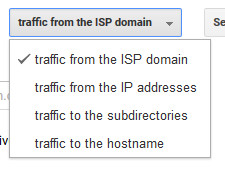
- Select the Filter Type: Exclude or Include.
- In the next box you can choose a method of identifying your internal traffic: ISP domain, IP address, traffic to subdirectories or traffic to hostname.
- Finally choose the best expression from ‘that are equal to’, ‘that begin with’, ‘that end with’ and ‘that contain’.
- Add your identifier to the relevant field such as the IP addresses for your sites and contractors who might also skew the results – simply Google what’s my IP address or use this website: https://www.whoismyisp.org/
- Save the filter.
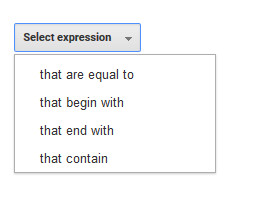
Once the filter has been saved, cross check with Google Analytics and check that the filter has received and views. See our earlier blog post on using Google Analytics to help improve your web design: Improving web design using Google Analytics to highlight issues